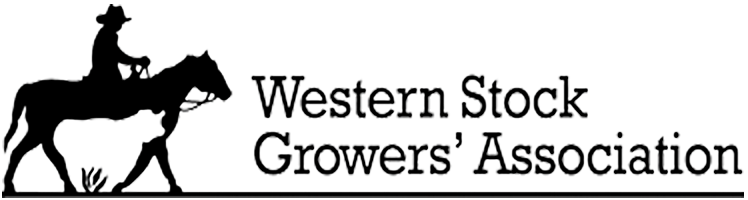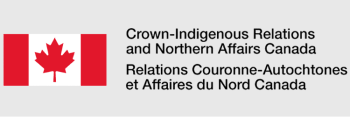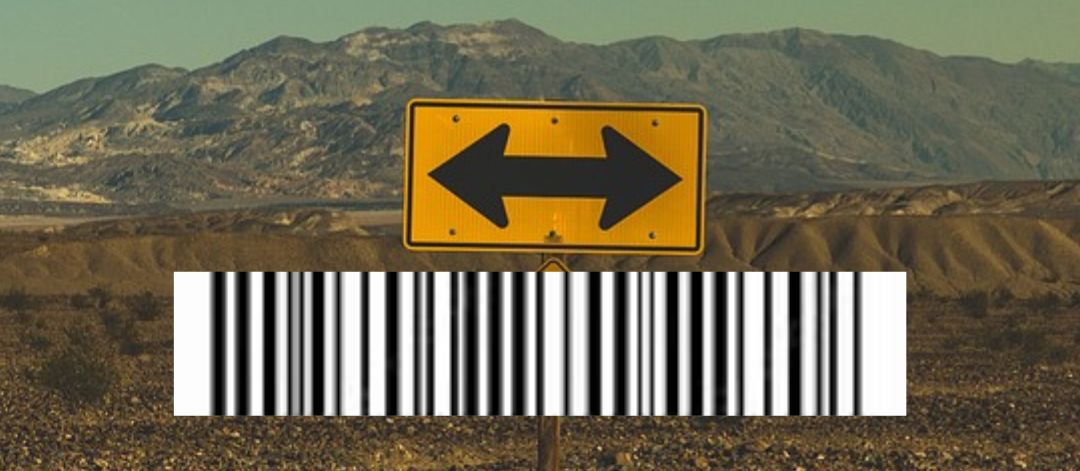
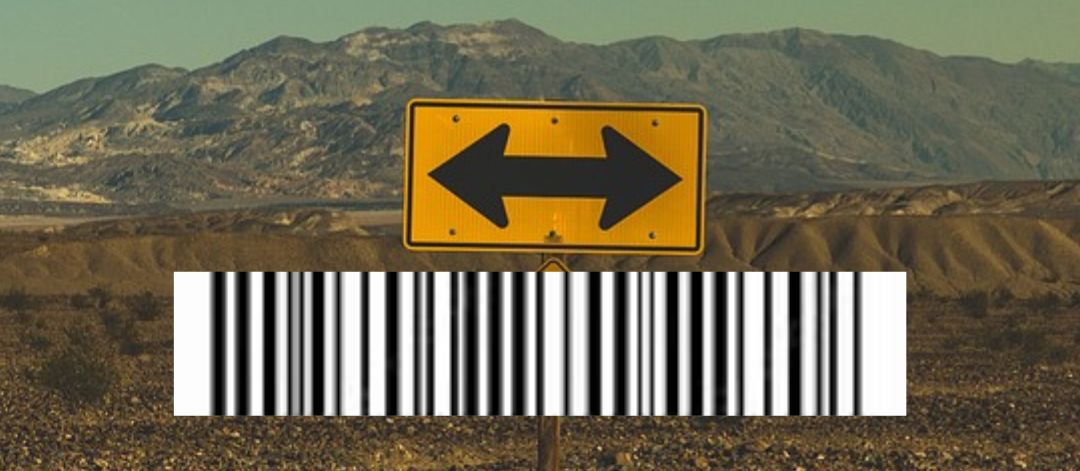
Booking property or land through the CLAS.App is a streamlined process designed to make your experience as seamless as possible. Once you have successfully booked a land, you’ll need to check in upon arrival. Here’s how to scan the barcode in the CLAS.App and complete your check-in process efficiently.
Step 1: Arrive at Your Booked Property
After booking your desired property, make your way to the location on the scheduled date and time. Look out for the access signs (boundary signs) upon arrival, as these will guide you to the barcode you need to scan.
Step 2: Open the CLAS App
Ensure that your mobile device is charged and that you have the CLAS App installed. Open the app and navigate to your booking details.
Step 3: Press the ‘Check-In’ Button
In the CLAS App, find and press the ‘Check-In’ button associated with your booking. This button is usually prominently displayed within your booking details or itinerary.
Step 4: Activate Your Mobile Camera
Pressing the ‘Check-In’ button will prompt your mobile device to activate its camera. This is necessary for scanning the barcode displayed at the property.
Step 5: Locate the Barcode on the Signage
Look for the access signs at the property. These signs are typically placed at the boundaries or entry points of the property. The barcode you need to scan will be clearly displayed on these signs.
Step 6: Scan the Barcode
Hold your mobile device steady and align the camera with the barcode. The CLAS App will automatically recognize and scan the barcode, granting you access to the property.
Step 7: Confirmation and Access
Once the barcode is successfully scanned, the CLAS App will confirm your check-in. You will receive a notification or message within the app indicating that you have access to the property.
Troubleshooting Tips
– Ensure Proper Lighting: Make sure there is enough light for your mobile camera to read the barcode.
– Steady Your Device: Hold your device steady and ensure the barcode is fully visible within the camera frame.
– Clean Camera Lens: Ensure your camera lens is clean and free of smudges.
Scanning the barcode in the CLAS.App is a straightforward process designed to ensure secure and easy access to your booked property. By following these steps, you can check in effortlessly and enjoy your time at the property.
Happy exploring with CLAS.App!
Purchase a membership to CLAS for $9.99/year and request access to thousands of lands across Canada. Sign up today: https://canadianlandaccess.com/site/get-guest-app
Start here to register your property to eliminate phone calls and door knocking. Your land, your rules, your way.
CLICK HEREYour outdoor recreation adventure starts here. Find the right land to start your outdoor adventure.
CLICK HEREPower up your next hunting or fishing trip with hunting and fishing regulations available at your fingertips.
CLICK HERE